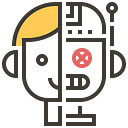Tutorial: Use Ideogram 2.0’s drawing and Remix features to easily create product posters
Ideogram 2.0’s design styles greatly improve the accuracy of text in generated images. You can use it to create high-quality graphic designs with long-form stylized text for greeting cards, print on demand, posters, illustrations, marketing, and social media content.
This advancement will greatly improve workflow efficiency for graphic designers and businesses.
Ideogram 2.0 upgrade features detailed introduction↓
Today we will demonstrate how to use Ideogram 2.0’s drawing and Remix functions to easily create product posters.
Remix
In Ideogram, the Remix tool is designed to modify generated images or user-uploaded images. Through this tool, users can regenerate an image based on the original image and the prompt that generated it, and can choose to modify the prompt or style tags to further optimize the image.
Key features:
Image selection and prompt reuse
:Users can select an image, click the “Remix” button, and the tool will automatically fill in the prompt text used when generating the image. This includes any style tags or other information used when generating the image. Users can modify the prompt or style tags to create a new version of the image.
Adjust image influence
:The Remix tool provides an “image weight” slider that allows users to control the degree of influence of the original image on the newly generated image. Users can adjust the weight by sliding the slider, ranging from 1 to 100. The higher the value, the more similar the newly generated image is to the original image.
Personalized customization
Users can also choose to completely remove the influence of the original image and generate a brand new image using only the hints and style tags. This allows users to generate more creative images while retaining the original design elements.
Palette function
The Color Palette feature is a feature available to all Ideogram users that allows the user to set an overall color palette for image generation. This feature is more of a tool to influence the result than an exact tool to match specific colors. When used in conjunction with the detailed color descriptions in the hints, this feature can produce stunning and consistent color images.
Key features:
- Color Palette Selection: To the right of the prompt area you will find the color palette option. Clicking the down arrow on the right will allow you to access all available color palettes. The color palette feature is available to all users and allows you to set an overall color palette for the resulting image. Think of this feature as a way to influence the results rather than a precise tool to get a specific and exact color match. When combined with a detailed color description in the prompt, this feature can produce stunning and color consistent images.
Click the down arrow to the right of the Palette button to access all available color palettes.
- Example:How color palette affects the generated images. Prompt: A photo of the moon rising above the tree line near a lake at night. The moon is partially obscured by clouds. A wooden cabin is located near the lakeshore. The lake is calm, reflecting the sky and the trees. The ground is covered with pine needles. The background contains mountains.
- Custom Color Palettes: Users who subscribe to the Plus or Pro versions can create their own custom color palettes. Users can select up to 5 colors as a custom palette to generate images. These colors can be selected through a convenient color picker, or by entering the hexadecimal RGB value to specify the color.
- Creativity and Experimentation: Using a color palette not only affects the overall color, but also the visuals and composition of the generated image. For example, using a different color palette can produce completely different image effects for the same prompt.
In this way, the color palette feature not only adds color to your images, but also gives you new avenues to experiment and explore.
For more info ↓
More about AI: https://kcgod.com
💡Built for reliability, designed for uptime