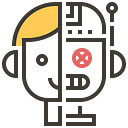Krea AI Launches Krea Video, a Video Generation Tool Combining Keyframes and Text Cues
3 min readMay 15, 2024
Krea Video is a tool for generating personalized video that combines keyframes and text prompts.
It generates videos with keyframes and text prompts Krea Video can generate videos with different frame ratios, increase or decrease motion effects, or create looping videos.
- Keyframe image: determines how the video will look visually at a specific time frame.
- Text Alert: defines the look and content of the video over a specific time period.
- Precise control of video content:
- Keyframe imagery lets users accurately define how the video looks at different points in time, ensuring that every frame meets creative needs.
- Text cues further describe the content and style of the video at each point in time, making the process of creating a video more in line with the storyline or brand requirements.
- Elevating Creative Freedom:
- By flexibly inserting keyframes and text cues into the timeline, creators have the freedom to design their video content to achieve a variety of visual effects and narratives.
- The flexible adjustment of the timeline allows for the rapid testing of different creative solutions, making the generation process more experimental and innovative.
- Save time and resources:
- Using a combination of keyframes and text cues simplifies the production process by eliminating the need for tedious manual adjustments to each frame and reducing duplication of effort.
- It’s easy to adjust the video duration, style, and content, helping to quickly generate customized videos that meet your needs.
- Enhanced brand consistency:
- The text alerts provided a predefined template to ensure that the content and style of the video aligned with the brand’s requirements, improving the visual coherence of the video across time.
Usage guide:
Step 1: Create the project
- Open the Krea Video interface and select ‘Video’ to start a new project.
Set keyframes
- Inserts keyframes in the timeline to set the effect of the screen at each point in time.
- The keyframe image can define the visual effect of the video at that point in time.
Step 2: Setting up a text prompt
- Add a text cue to the timeline to describe the content and style within the time period.
- The text cue adds a customized effect to the video, ensuring that the content of the screen is on-topic.
Step 3: Adjust the timeline
- Drag and drop keyframes and text cues to adjust their position in the video.
- Set the length of the video to ensure a coherent storytelling.
Step 4: Tweak the generation settings
- Change the settings of the generated video to customize parameters such as the video’s aspect ratio, motion effects, and looping.
- Make sure the video matches the style you want.
Step 5: Generate video
- Click the Generate button and the video will first create a low-resolution preview version.
- Confirming the preview effect starts the final generation of the HD enhancement.
- At any time, the generation process can be stopped with the white button on the left.
The tool is still in beta, and Krea’s Max gets first dibs.
URL: krea.ai